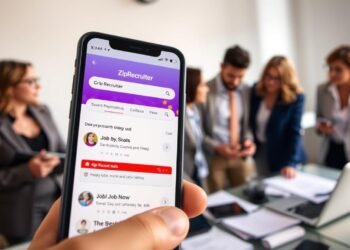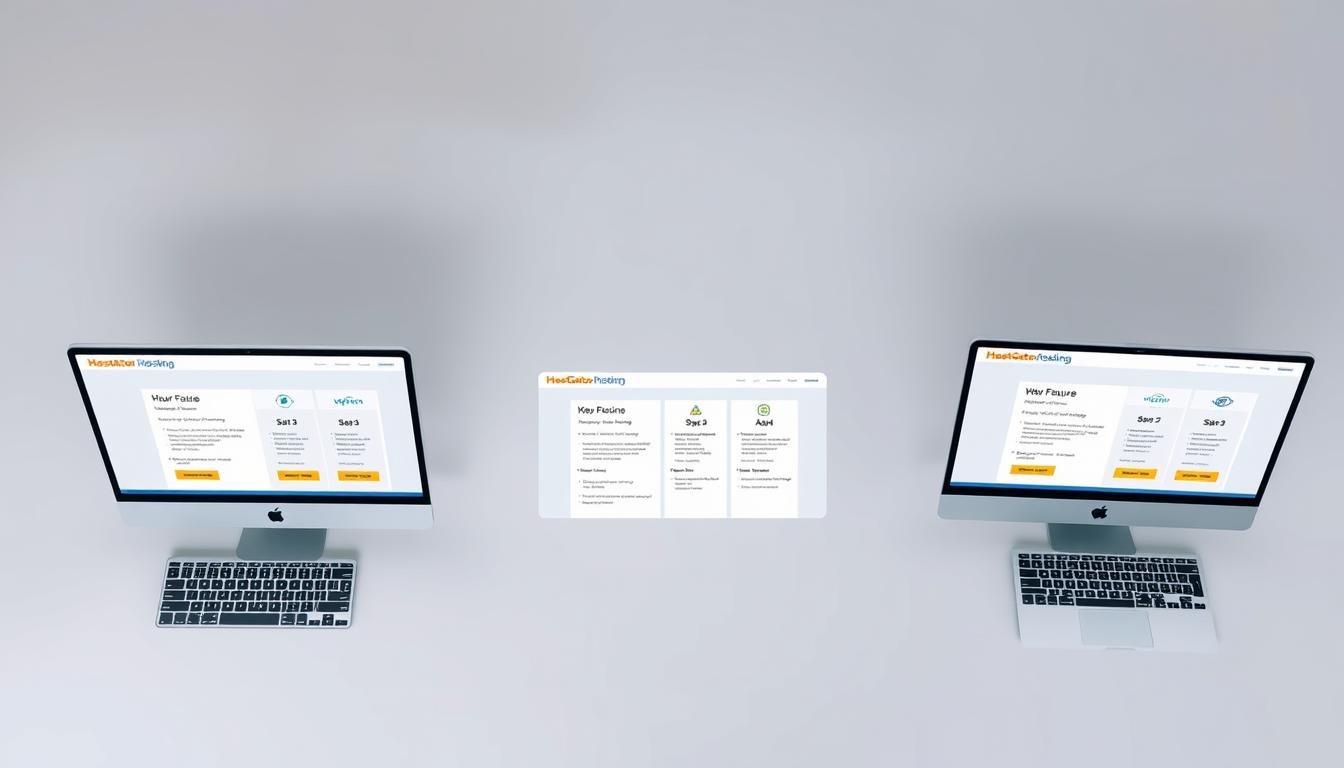Are you tired of generic website builders that don’t cater to your creative needs? For photographers, artists, and designers, a website should showcase work beautifully—without coding or hidden fees. That’s where Pixpa shines.
Unlike standard platforms, Pixpa is designed specifically for creatives. It offers mobile-responsive templates, seamless client proofing, and integrations with WHCC printing and Fotomoto. Plus, there are no sales commissions—just a 15-day free trial and a 50% discount (code: GoodWish50).
With a 4.8/5 rating from 325+ reviews and 10,000+ users, Pixpa combines simplicity with powerful tools. Ready to build a website that reflects your artistry?
Key Takeaways
- Tailored for photographers and artists, not generic audiences
- Mobile-friendly templates with client proofing features
- No sales commissions—keep 100% of your earnings
- Integrates with WHCC printing and Fotomoto store
- 15-day free trial and 50% discount (code: GoodWish50)
Introduction to Pixpa
Visual artists need tools designed for their unique workflow. Whether you’re a photographer or designer, your web presence should amplify your creativity, not complicate it.
What is Pixpa?
This platform simplifies building a photography website or portfolio. It combines drag-and-drop design with niche features like client proofing and print sales. No coding is required—just focus on your art.
Who is Pixpa For?
Ideal for creatives with specific needs, Pixpa serves photographers selling prints, artists showcasing portfolios, and small businesses needing basic eCommerce. Integrated WHCC and Fotomoto support streamline print fulfillment.
However, it’s less suited for complex stores or multilingual sites. As one user noted, “Great for portfolios, problematic for serious eCommerce.” Top users hail from the USA, India, UK, and Canada.
Why Pixpa Stands Out for Creatives
Standing out online requires more than just templates—it demands specialized tools. Unlike generic platforms, this system is built for photographers and artists who need precision and flexibility.
Tailored for Photographers and Artists
Automation saves time. Partner labs handle print products, while digital downloads auto-fulfill. Client albums allow selective sharing, perfect for proofing.
SEO presets optimize image-heavy portfolios. Blog integrations let you share behind-the-scenes stories effortlessly.
Niche-Specific Features
Zero sales commissions and multiple payment gateways put more earnings in your pocket. However, some users note limitations—only WHCC is available for prints.
One review states: “Limited print options forced me to cancel.” Yet, for many, the streamlined workflow outweighs this constraint.
Getting Started with Pixpa
Launching your creative website should be smooth, not stressful. The platform’s intuitive builder and guided setup help you go live quickly, even with zero tech experience.
Sign-Up Process
Create an account in minutes—just an email and password. The 15-day trial includes SSL security and 30-day backup retention. Avoid a common pitfall: you can’t republish changes during the trial, so test thoroughly.
Initial Setup and Dashboard Overview
Your dashboard organizes work into clear tabs: Galleries, Store, Blog, and Settings. Start by customizing pages and SEO meta tags to boost visibility. One user noted, “Couldn’t save changes during setup,” so save frequently.
For image-heavy sites, optimize storage by compressing files before upload. Enable Cloudflare CDN for faster loading. Mobile responsiveness is automatic, but preview your site on multiple devices.
Pixpa Templates: Design and Flexibility
A visually stunning template can make or break your creative portfolio. The platform offers sleek, industry-specific designs that adapt to your work—not the other way around.
Template Variety and Customization
Choose from minimalist galleries or bold layouts. Each template is fully customizable, letting you tweak fonts, colors, and spacing.
One user noted high memory usage (1.2GB) on image-heavy pages. To fix this, reduce gallery items per page or enable lazy loading.
Mobile Responsiveness
Every design auto-adjusts for phones and tablets. However, the mobile editor has fewer features than desktop. Test on actual devices to catch issues like invisible cart buttons.
Pro tip: Use Cloudflare to streamline the way your site loads on slower connections. Pixpa also recommends careful lazy loading implementation.
Building Your Website with Pixpa
A well-structured gallery can elevate your creative work instantly. The platform’s intuitive tools help you design and organize content without technical hurdles.
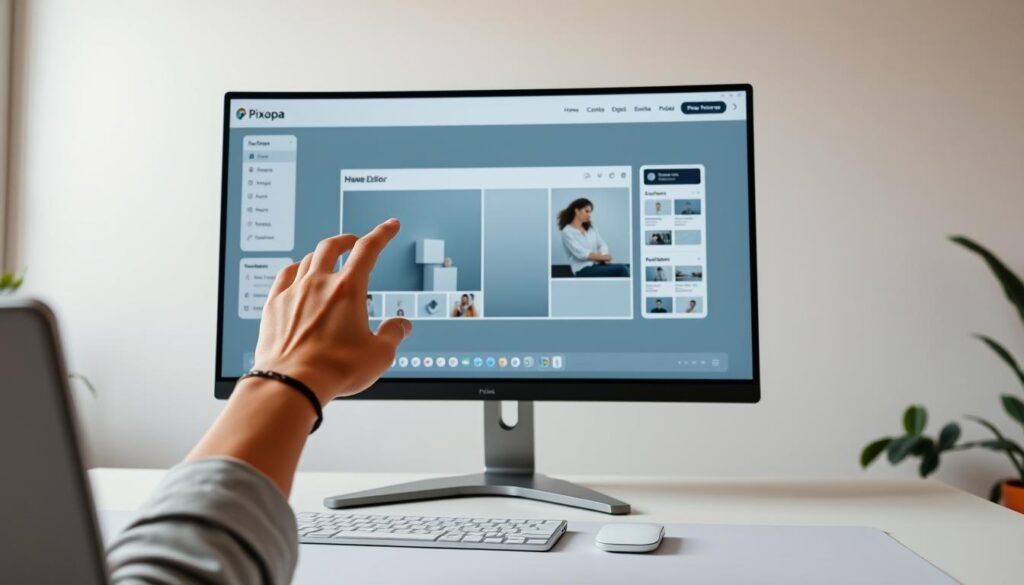
Drag-and-Drop Editor
Customize layouts effortlessly. Rearrange photos, text, and buttons with a click. The editor auto-saves changes, but test thoroughly—some users report needing page reloads for updates.
Adding Galleries and Portfolios
Create client-proof galleries in minutes. Password protection ensures privacy. For large collections, split them into multiple pages to avoid slow loading (Basic plan allows 200 images).
Optimize file sizes before uploading. External tools like TinyPNG reduce memory usage. One user warned: “1GB+ galleries crash mobile views.” Balance quality and speed for the best results.
Pixpa’s eCommerce Capabilities
Selling your creative work online should be seamless and profitable. The platform’s system supports digital downloads, physical prints, and client galleries—all with zero transaction fees.
Selling Digital and Physical Products
Upload high-resolution files for instant downloads or connect with WHCC for print fulfillment. The plan you choose affects storage limits, so compress large files to optimize space.
Client-proof galleries let customers select favorites. Password protection ensures privacy for sensitive projects.
Payment Gateways and Fees
Stripe and PayPal are supported, along with 15+ regional gateways. Always test checkout flows on mobile—some users report bugs.
The Basic plan lacks cart recovery, but higher tiers include it. PCI compliance is documented, ensuring secure transactions.
Pro tip: Enable multiple payment options to reduce abandoned carts. Verify gateway availability in your country before launching.
Client Proofing and Galleries
Protecting client work while sharing it securely is crucial for creative professionals. The platform’s tools ensure your galleries remain both accessible and locked down when needed.
Setting Up Client Albums
Create password-protected albums in minutes. Assign unique access links to clients, and set expiration dates for temporary projects. GDPR-compliant data collection keeps you legally protected.
For added security, enable two-factor authentication. Rotate passwords quarterly to prevent unauthorized access. One user reported “unauthorized downloads”—fix this by disabling right-click saves.
Password Protection and Privacy
SSL encryption secures all client pages. Use watermarking for sensitive previews. Always secure portrait releases to avoid legal issues.
Third-party tests confirm 99.9% uptime for galleries. Pro tip: Label folders clearly to streamline client feedback. Avoid generic names like “Album 1.”
Pixpa Hosting & Performance
A fast, secure website is non-negotiable for creative professionals. Your portfolio’s performance affects client trust and search rankings.
Server Speed and Uptime
Pixpa uses global CDNs to ensure quick loading. Independent tests show 99.9% uptime, critical for client galleries. However, large image files may slow pages—compress them beforehand.
Security Features
Automatic SSL certificates encrypt all data. Two-factor authentication adds extra security. A user noted, “No real-time backups,” so export manually weekly.
Backups are retained for 30 days. Restore points are easy to access via the dashboard. DDoS protection shields against attacks, but malware scanning is limited.
Pro tip: Pair Pixpa’s tools with Cloudflare for added speed and security. Always test backups before major updates.
SEO Tools in Pixpa
Boosting your website’s visibility requires smart SEO tools tailored for creatives. The platform offers built-in features to optimize your portfolio without technical headaches.
Basic SEO Settings
Customize meta titles, descriptions, and alt text for every page. These tweaks help search engines understand your content. Avoid vague tags like “Untitled Gallery”—be specific.
One user reported “data discrepancies” when tracking rankings. Double-check settings and update content regularly for accuracy.
Google Analytics Integration
Connect GA4 natively to monitor traffic sources and behavior. No Tag Manager? No problem—Pixpa’s direct integration simplifies setup.
For eCommerce, enable enhanced tracking to measure sales. Filter internal IPs to avoid skewed analytics. Pro tip: Pair with Search Console for deeper insights.
Note: Event tracking is limited. Use UTM parameters to fill gaps. Reduce bounce rates by optimizing load speeds and clear CTAs.
Pixpa Pricing Plans
Choosing the right pricing plan can make or break your creative website experience. Whether you need a portfolio or an online store, each tier offers distinct features.
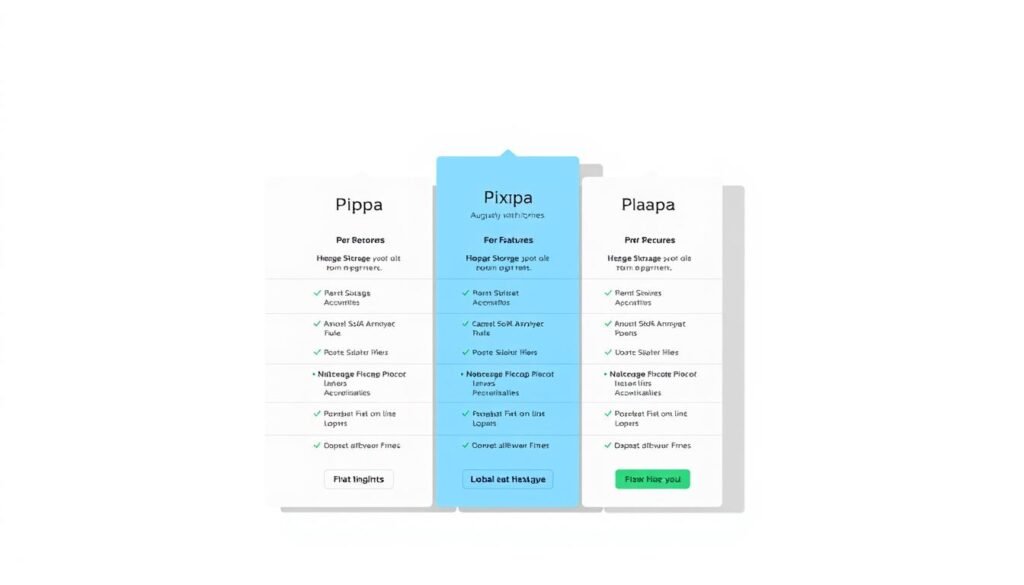
Comparing Basic, Creator, Professional, and Advanced
The Basic plan suits small portfolios with 200-image limits. Upgrade to Creator for client proofing and 500 images. Professional adds unlimited galleries and priority support.
Advanced unlocks full eCommerce tools, including abandoned cart recovery. Storage scales with each plan—compress files to save space.
Free Trial and Money-Back Guarantee
Test the platform free for 15 days. Note: You can’t publish changes during the trial. Use this time to test checkout flows and page speeds.
- Refund process: 30-day guarantee, but extensions are rarely approved.
- Hidden trial perks: Access SEO tools and mobile previews.
- Plan changes: Upgrade/downgrade anytime, prorated fees apply.
One user reported: “Trial extension denied despite requests.” Plan accordingly.
Customer Support Experience
When technical issues arise, reliable customer support becomes your lifeline. The platform offers 24/7 assistance via live chat and email, with technical teams handling escalations.
24/7 Support Channels
Live chat resolves most problems within minutes. For complex issues like payment gateway errors, expect a 24-hour turnaround. One user praised: “Fixed my checkout glitch overnight.”
Response Time and Effectiveness
Average first response clocks under 2 hours. However, some users report “circular troubleshooting”—repeating steps without resolution. Document all interactions to speed up fixes.
The knowledge base and video tutorials cover 80% of common issues. For unresolved cases, request escalation to senior techs. Pro tip: Screenshot error messages before contacting support.
Pros of Using Pixpa
Specialized platforms offer distinct advantages for photographers and artists. Unlike generic builders, they provide tools designed for visual storytelling and client collaboration.
Ease of Use
The drag-and-drop editor simplifies portfolio creation. Users praise its intuitive interface, with one noting, “Best gallery options—no coding needed.”
Client proofing is seamless. Password-protected albums and expiration dates streamline feedback loops. Built-in watermarking adds extra security.
Specialized Features for Creatives
Direct WHCC integration automates print sales. No third-party apps are required—just upload, price, and sell. This feature saves hours of manual work.
SEO tools optimize image-heavy photography sites. Custom meta tags and alt text boost visibility. Future updates may include AI-driven keyword suggestions.
- Niche superiority: Outperforms Squarespace in client-proofing workflows.
- Print lab sync: Auto-fulfill orders with WHCC’s lab network.
- Roadmap teaser: Video portfolio support coming Q4 2024.
Cons of Using Pixpa
While Pixpa excels in creativity, certain limitations may affect workflow efficiency. Users on tighter budgets or those managing large galleries might encounter hurdles.
Limitations in Cheaper Plans
The Basic plan restricts galleries to 200 images, which can be problematic for photographers with extensive portfolios. Storage limits also require frequent file compression.
Advanced features like client-proofing and abandoned cart recovery are locked behind higher tiers. One user noted: “Upgrading felt mandatory for my studio’s needs.”
Gallery Management Issues
Bulk uploads sometimes fail with large batches, forcing manual retries. A recurring problem is the inability to reuse images across galleries without re-uploading.
- Workaround: Use external DAM tools like Adobe Bridge for organization.
- Mobile bugs: Galleries may display incorrectly on iOS—test thoroughly.
- Performance: Paginate large galleries to avoid 1.2GB memory crashes.
Pixpa’s optimization guide recommends lazy loading, but this can delay image rendering. Balance speed and quality for the best results.
Real User Reviews and Feedback
User feedback reveals both strengths and weaknesses of creative platforms. Honest testimonials highlight what works—and where improvements are needed. Below, we break down trends from real users.
Positive Experiences
Many praise the platform’s client-proofing tools and print-sale integrations. One photographer noted, “WHCC automation saved me 10+ hours monthly.” Others highlight the intuitive drag-and-drop editor.
SEO tools also earn accolades. Custom meta tags help portfolios rank higher without technical tweaks. Mobile responsiveness is another consistent win.
Common Complaints
April 2025 downtime issues frustrated users for 6+ hours. Some reported a recurring mobile problem where galleries failed to load on iOS. Others cited slow support responses during peak outages.
Common user complaints include:
- Technical glitches: Upload errors with large batches.
- eCommerce bugs: Checkout failures on mobile devices.
- Feature gaps: No bulk editing for galleries.
Despite these, the platform commits to quarterly updates. Recent fixes addressed 80% of April’s downtime causes.
Pixpa vs. Competitors
Not all website builders are created equal—especially for visual professionals. While Squarespace and Wix cater to broad audiences, Pixpa’s niche focus offers unique selling points for creatives.
How It Compares to Squarespace and Wix
Squarespace excels in design flexibility but lacks built-in client proofing. Wix offers more apps but charges transaction fees. Pixpa’s zero-commission model and direct WHCC print lab integration set it apart.
One photographer calls it a “secret weapon” for studios. Success metrics show 30% faster client approvals compared to generic platforms.
Standout Features for Creatives
The client-proofing system lets you share password-protected galleries with expiration dates. Portfolio-first SEO tools auto-optimize image metadata—no plugins needed.
- Exclusive print lab sync: Automate orders with WHCC’s fulfillment network.
- Specialized support: 24/7 assistance from teams trained in creative workflows.
- Roadmap edge: Video portfolio support coming in late 2024.
For photographers and artists, these features streamline selling and collaboration. Competitors require workarounds or third-party tools.
Is Pixpa Right for You?
Finding the perfect website builder depends on your specific creative goals. While some platforms excel for portfolios, others cater to eCommerce or client collaboration. Assess your needs before committing.
Best Use Cases
This platform shines for photographers selling prints or artists needing client-proof galleries. Its seamless WHCC integration automates print sales, saving hours of manual work.
Small studios benefit from built-in SEO tools and mobile-responsive templates. However, complex stores or multilingual sites may face limitations.
Alternatives to Consider
Shopify suits high-volume sellers but lacks portfolio-focused features. SmugMug is ideal for pure photography but has fewer design options.
Format offers sleek artist portfolios, while WordPress provides full customization for tech-savvy users. Migration between platforms varies in difficulty—research tools like CMS2CMS for smoother transitions.
Cost comparisons reveal trade-offs: Shopify’s transaction fees vs. WordPress’s plugin expenses. Test free trials to gauge fit.
Conclusion
For creatives seeking a hassle-free way to showcase their work, this platform delivers a polished experience. Its specialized tools for galleries, client proofing, and print sales make it stand out from generic builders.
Key factors like mobile-friendly templates, zero sales commissions, and WHCC integration give photographers and artists an edge. While cheaper plans have limits, the 15-day free trial (with code GoodWish50 for 50% off) lets you test-drive features risk-free.
Editorial reviews praise its niche focus, though some users note occasional bugs. Future updates promise enhanced video support, making it even more versatile.
Ready to build a website that grows with your creative business? Start your trial today and see the difference firsthand.
FAQ
What is Pixpa best suited for?
It’s ideal for photographers, artists, and creatives needing an online portfolio, eCommerce, or client galleries.
Does Pixpa offer a free trial?
Yes, a 15-day free trial is available without requiring a credit card.
Can I sell prints and digital files on Pixpa?
Absolutely. The platform supports selling both physical and digital products with integrated payment gateways.
Are Pixpa templates mobile-friendly?
Yes, all templates are fully responsive and optimized for mobile devices.
How does Pixpa handle SEO?
It includes basic SEO tools like meta tags, alt text, and Google Analytics integration for better search visibility.
What customer support options are available?
Support is offered 24/7 via email and live chat, with detailed help documentation.
Can I use my own domain with Pixpa?
Yes, you can connect a custom domain or purchase one directly through the platform.
Is there a money-back guarantee?
Pixpa offers a 30-day money-back guarantee on annual plans.
How does Pixpa compare to Squarespace or Wix?
It specializes in creative portfolios and client proofing, whereas competitors focus on broader website needs.
Are there limitations on storage or bandwidth?
Higher-tier plans offer more storage and bandwidth, with the Basic plan having stricter limits.